WorkforceTime™ is designed to help organizations improve employee productivity in a smart and efficient way. Dealing with employee attendance is always a hard nut to crack foremost organizations. WorkforceTime™ brings you peace of mind by leveraging existing infrastructure and BYOD. No more latency or hygiene concerns of using traditional biometrics devices.
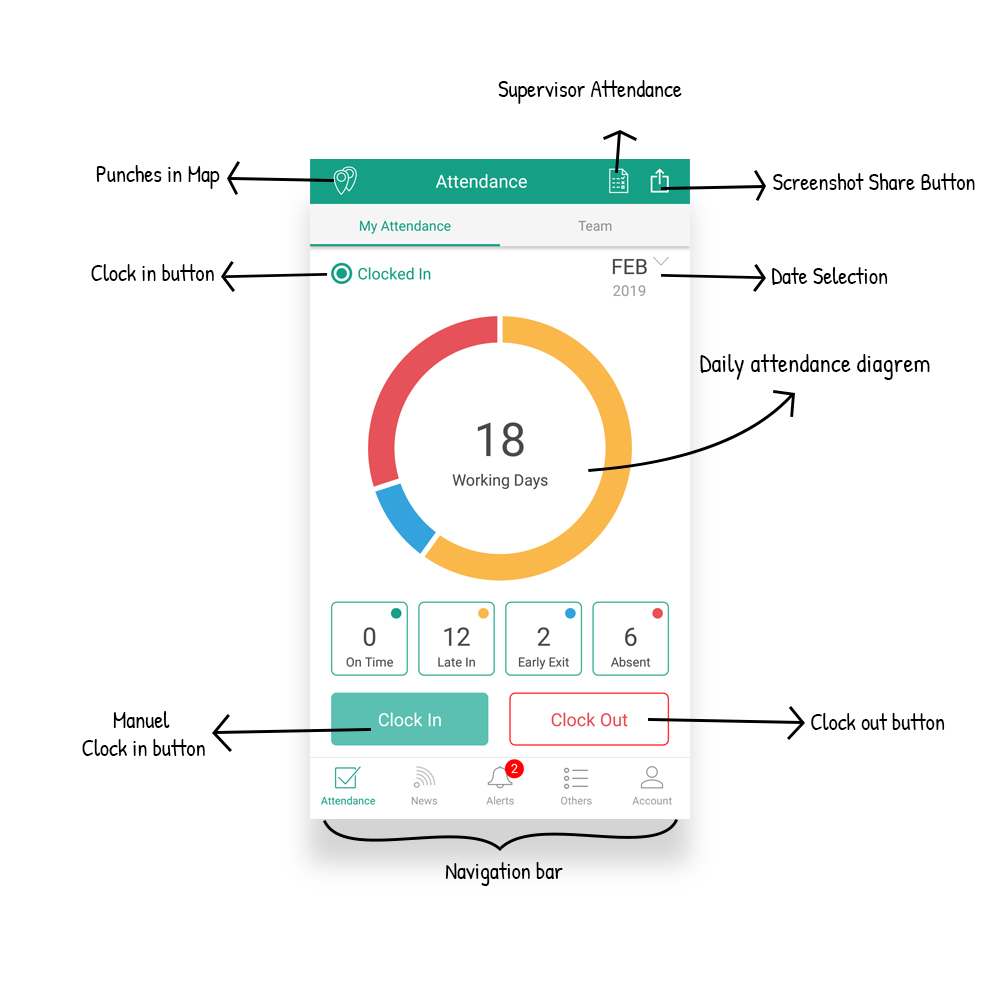
Dashboard provides the employee with an overall picture regarding his attendance data and punctuality. It depicts details such as No of working days, Days arrived on time, Days arrived late, Days when employee left early and Days absent. The employee can tap on these options to get detailed information regarding each option. Apart from Pie chart, there is also a Bar Graph that shows the total no of hours worked by the employee on each day he was present.
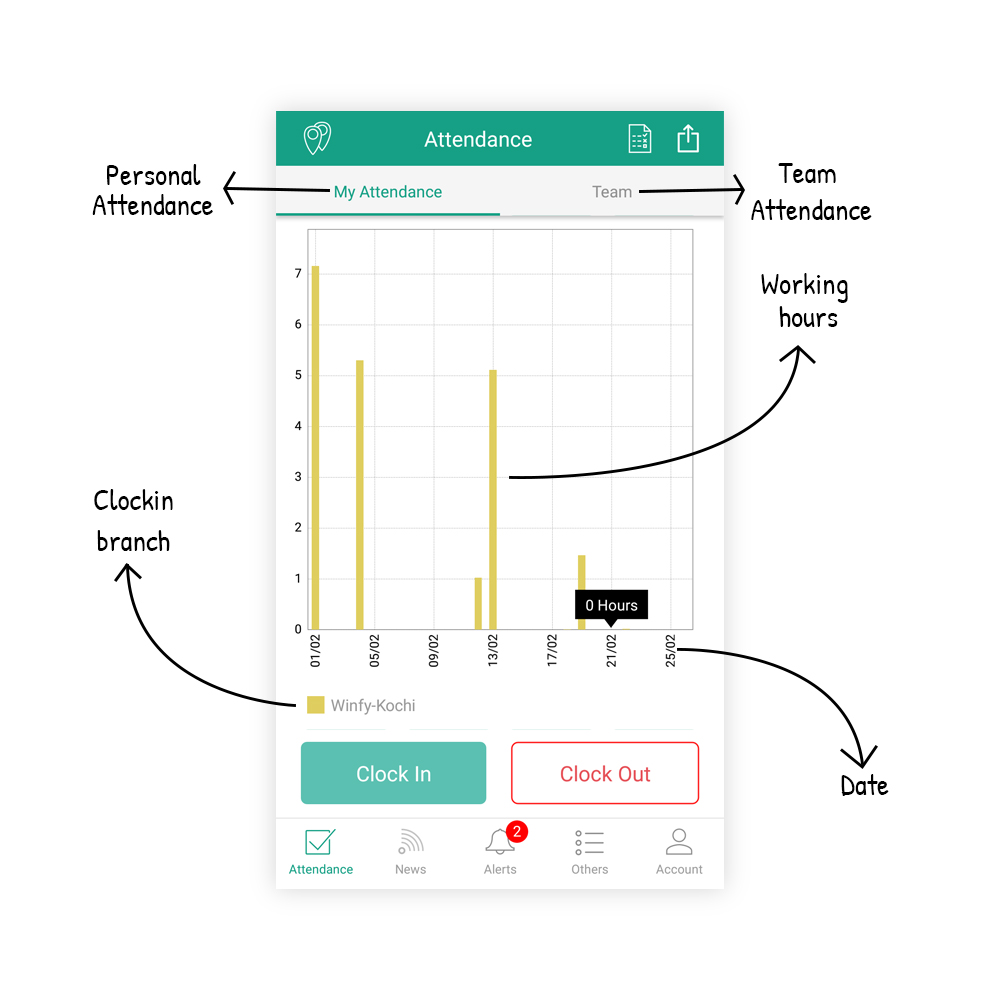
A Graph View is present on the Dashboard tab which conveys a summarized observation regarding the employee attendance statistics. There are two types of graphs, Pie Chart and Bar Graph. The Pie Chart conveys data regarding the overall attendance of the employee such as no of days attended/absent, incoming and outgoing timings, etc. The Bar Graph shows the total no of hours worked by the employee on each day he was present.
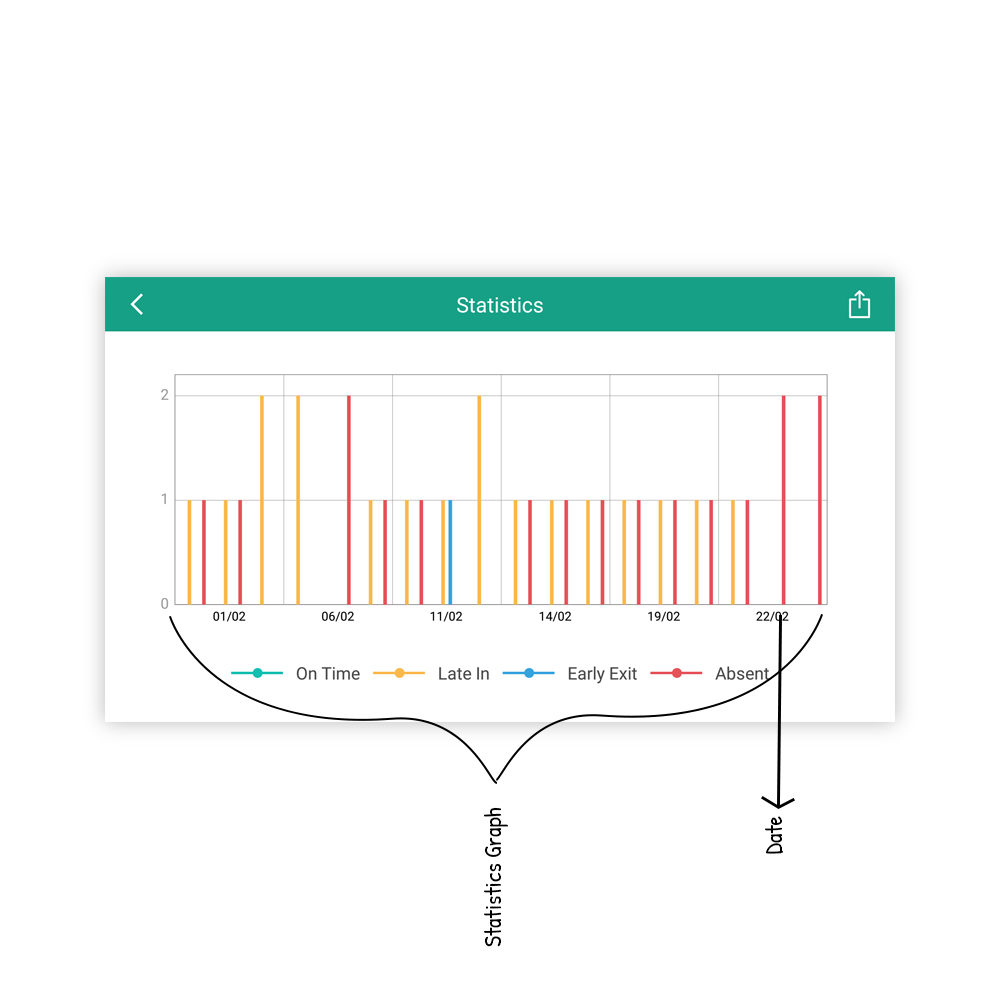
Employee can view the full statistics of his attendance data and get an overall picture regarding his punctuality and his worth to the company. Statistics provide a summarized view regarding the employee attendance, days of early/late arrival, days of early /late exit, etc.
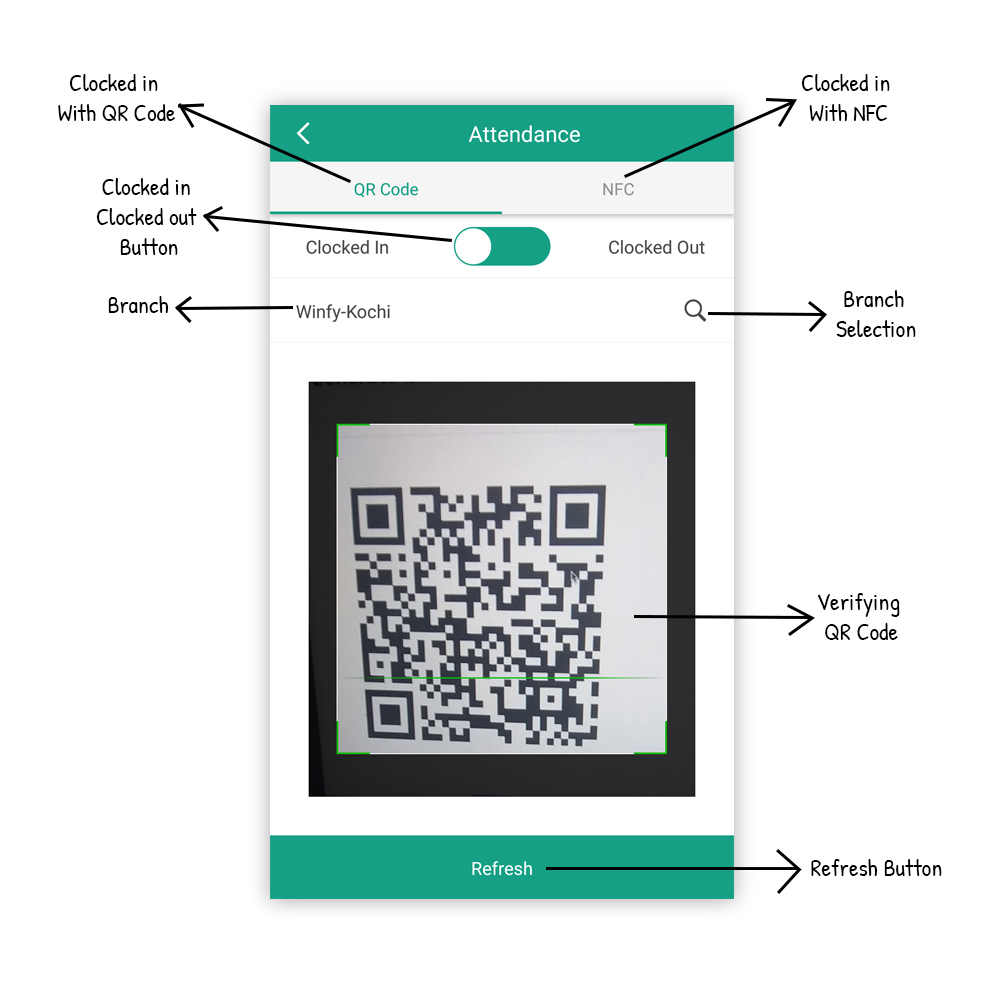
Attendance marking can be done using either one or more of the methods such as Manual/ QR code/ GPS/ WiFi/ Fingerprint/ Face/ NFC/ Geofence. Once attendance is marked, the data is immediately updated to database and employee can view it personally. The data will contain all relevant details such as type of clock in /clock out, branch where attendance, time etc.
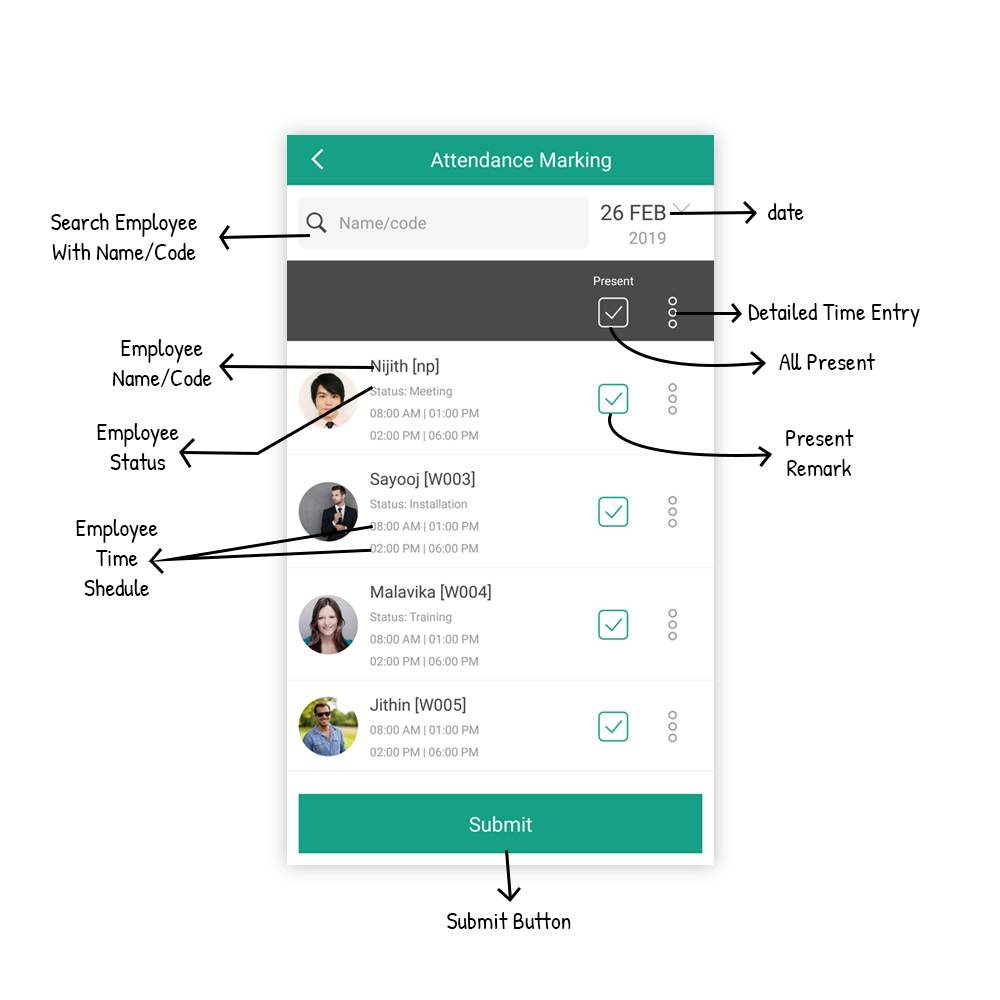
A search option is present by which, using the employee name or employee code, the user can search and find all the details regarding his previous days of attendance. It is also possible to view an employee’s attendance data specific to a certain date. The data will contain all relevant details such as time of clock in/clock out, branch where attendance was marked, whether employee was early/ late etc.
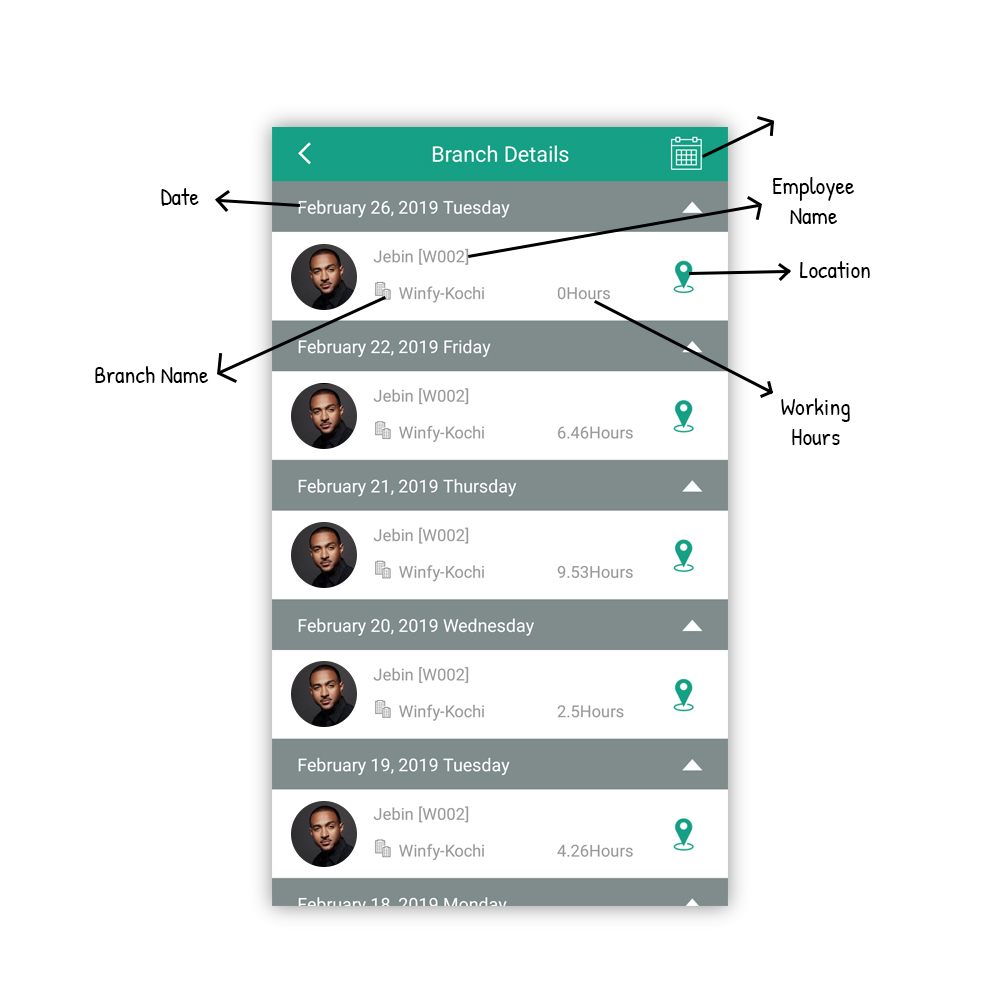
An employee might be working from one or more branches. Whatever might be the case, the Branch Details screen will display all relevant details regarding employee attendance inclusive of which branch to which the employee has clocked in /clocked out his attendance. If an employee works for multiple branches, his attendance data for all these branches will be displayed. Employee can view attendance data regarding all overall or individually.
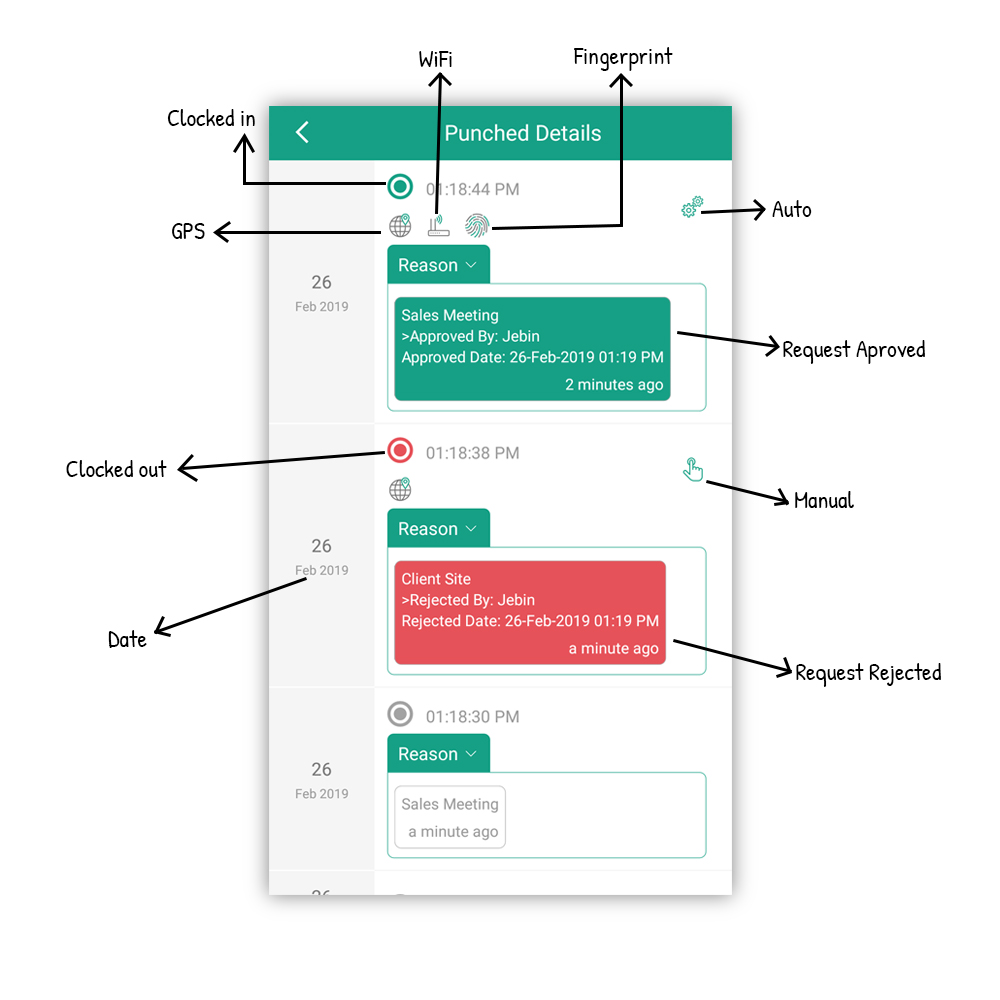
Punched Details will display all relevant data regarding the employee attendance on a particular day such as type of clock in/clock out, branch where attendance was marked, date, time and mode of attendance marking (whether Manual, QR Code, NFC etc) . In case an employee comes late or leaves early, there is also provision for him to mention the reason for his late arrival or early exit.
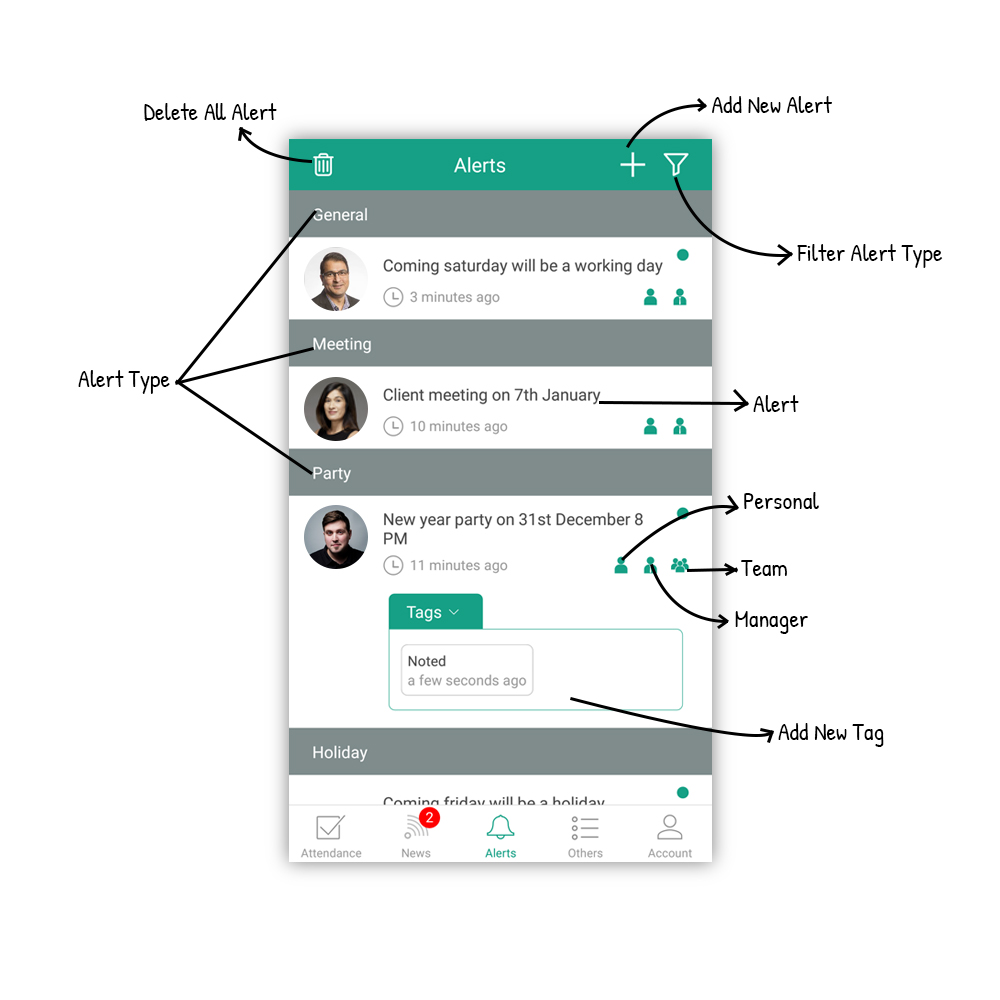
Alerts can be 3 types – 1) Self, 2) Team, 3) Leave. Self alert is the one which employee sends to himself as a reminder, say to quickly finish up some high priority task. Team alerts are sent to the whole team. It could be a reminder to all members regarding team lunch or a celebration. Leave alert is sent at the time when an employee applies for leave. The employee’s supervisor will receive the alert regarding the leave information and he will then have to approve or reject the leave application.